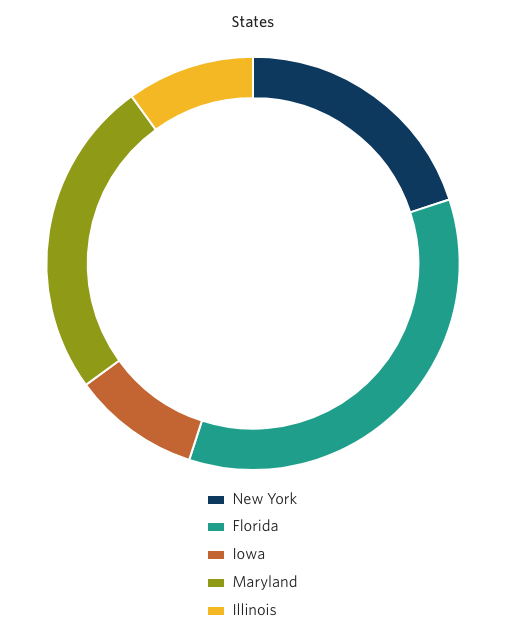Chart - Donut Chart
The Chart component allows editors to display data in one of several formats, including
- Bar
- Pie
- Donut
- Horizontal Bar
- Percentage Bar
- Line
To add a chart to your page, first select “Chart-Basic” from the drop-down menu under “Component type”.
Next, select the type of chart you’d like to create, in this case a Donut chart.
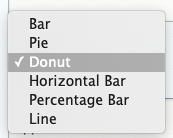
Once you’ve selected Donut chart, you will see this editing interface
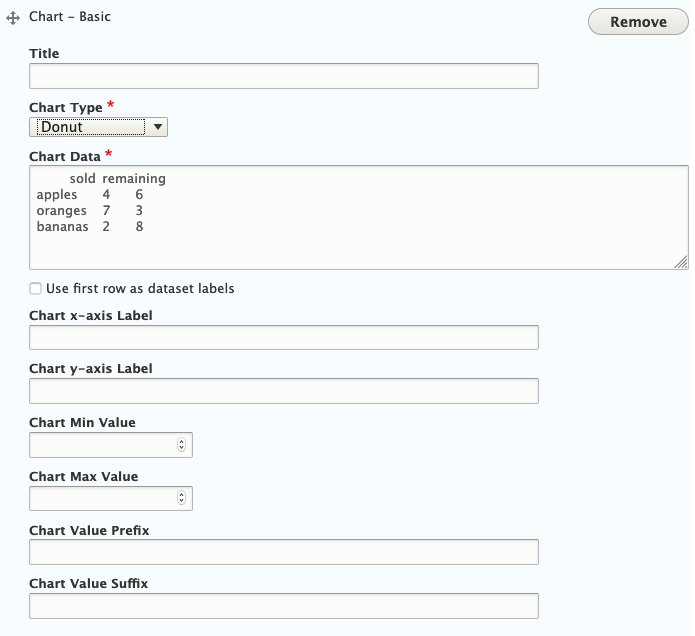
You have an opportunity to give your chart a Title, however, it is not required.
You can see there is content already populated in the “Chart Data”. This is simply to show editors how to enter data in this text editor, in this case: name-tab-number-tab-number
You may replace this with your own data. Further, you may give your chart a Title, though it is not required.
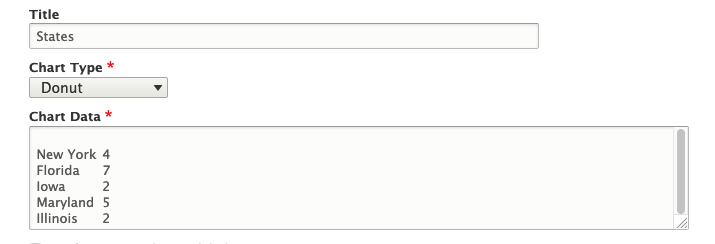
You will notice additional fields which may be used with other chart types including
- Chart x-axis Label
- Chart y-axis Label
- Chart Min Value
- Chart Max Value
- Chart Value Prefix
- Chart Value Suffix
When using a Donut chart, you may simple leave these fields blank.
Save your work by clicking the blue “Save” button at the bottom of the page. Your Pie chart will look like this: