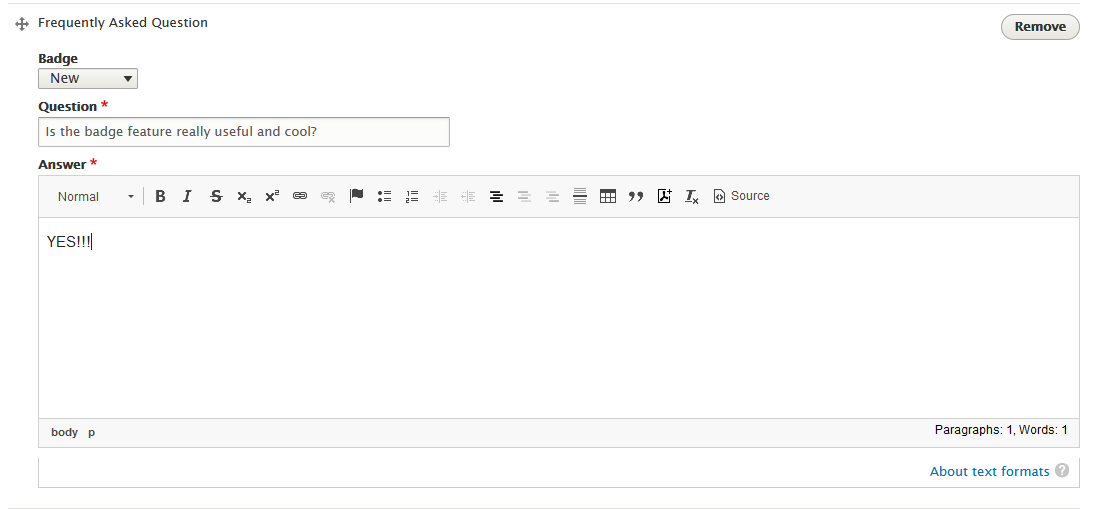Frequently Asked Questions
To add Frequently Asked Questions (FAQ) to your page, first select “Add Frequently Asked Questions” from the Components dropdown menu, toward the bottom of the page.
When you choose to add the FAQ, you will see a text box where you may write the question, followed by a text box where you may write the answer. See below for the available fields for this component:
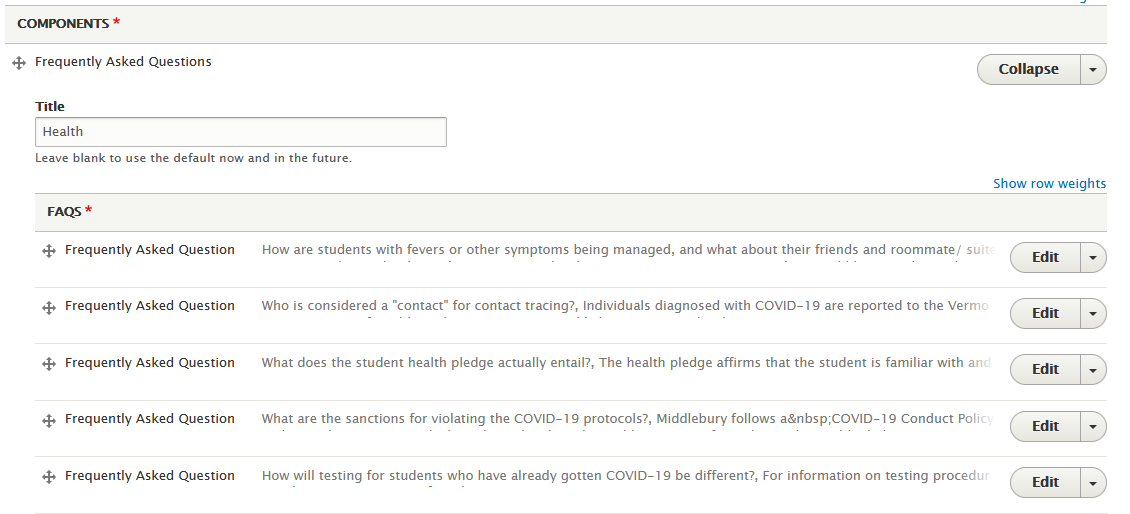
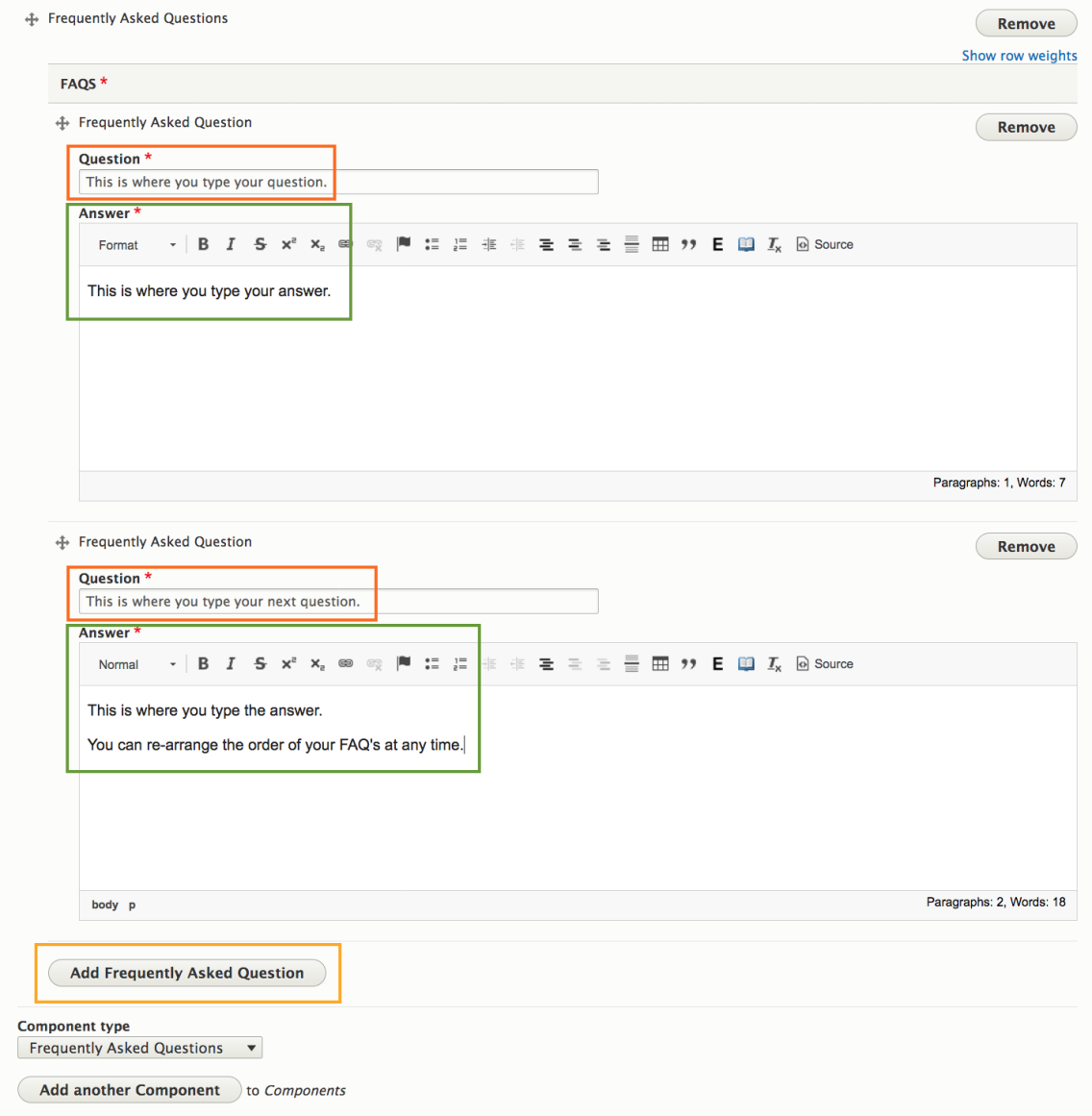
You can see in the image above, two FAQ’s have been added.
To add another FAQ, select “Add Frequently Asked Question” underneath the first question.
A second question text box and answer text box will appear.
If you’d like to add more FAQs, keep selecting “Add Frequently Asked Question” until you are done. Once you are done with your questions and answers, simply select the blue “Save” button at the bottom of the page.
Your FAQ will look like the screenshot below. Note the toggle arrow next to each question—by selecting this, users can either view or hide the answer—in this case, the arrow has been selected to show the answers.
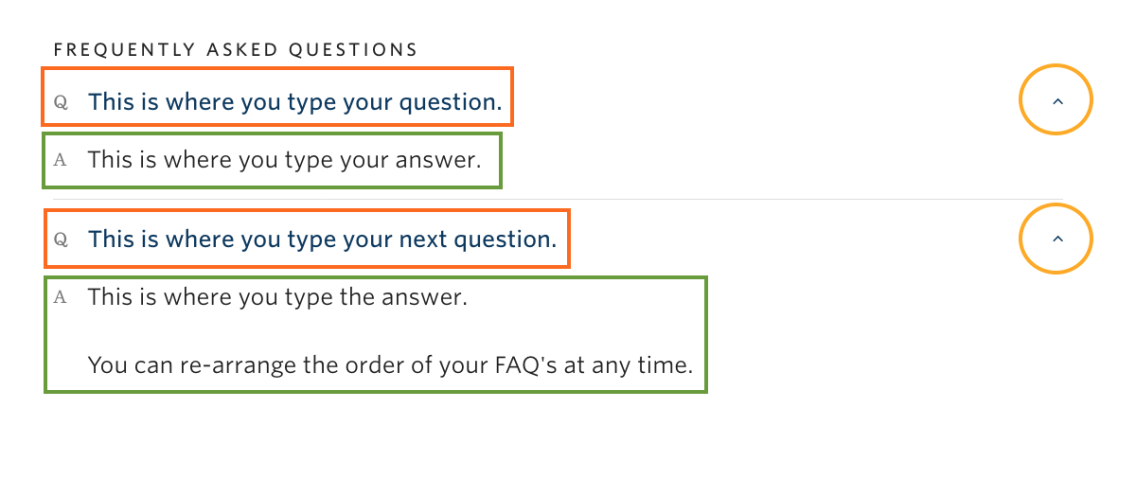
Badges
You can add a “NEW” or “UPDATED” badge to your FAQ. This will be displayed to the left of the question in the FAQ list for seven days, after which it will be automatically removed. If you make any changes to the question or answer in those seven days, the timer is reset and the badge will remain for another seven days. You can remove the badge manually at any time by selecting “None” from the Badge dropdown list.