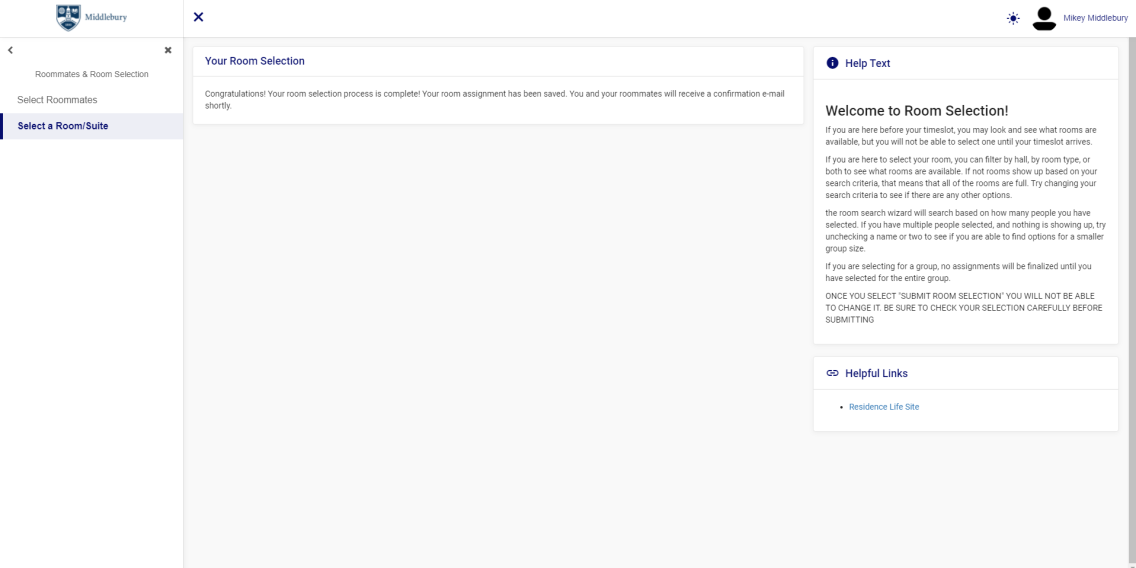Step 3: Room Selection
Following an application period, individuals or groups, will be assigned time slots and be able to select their rooms.
Receive a Time Slot
When the application process has closed, students who have completed the application and fully matched as a group (applicable for Townhouses/suites/small houses, etc.) will be included in the applicable room selection process during which time slots are assigned randomly.
- One Time slot will be assigned to each individual OR group.
- Time slot information will be viewable in the Student Housing Portal.
- Time slots are randomly generated within each class year.
- Priority goes first to all senior individuals/groups, then mixed senior and junior groups, and then junior individuals/groups. As a reminder, class year status is based on matriculation term (the term you started at Middlebury). Learn where your matriculation term fits into the room selection process on the Fall Housing Process page.
- Time slots designate when you can BEGIN making your room selection, but after your time slot has begun, it will remain active until a space is selected or the process ends.
Preparing for Room Selection
- Please be prepared for the room selection process.
- Research the spaces you and your group are interested in, and rank them.
- We highly recommend setting up a time to meet with your group prior to selection to create a list of at least 10 different housing options and preferences. Doing so will help you to find and select a space more efficiently during the selection process.
- Think about a variety of housing options that you or your group would like. There are limited small house options, so make sure to identify at least two halls that your group would be interested in.
- Please assign one member of the group to take the lead assigning spaces to your group. We recommend setting up a zoom call with the group leader while selections are being made.
- Make sure you are clear with your group leader on your room preferences as they will be selecting a space for you.
Select a Space
When time slots have been assigned, you will be able to see your timeslot on the main page when you log in to the student housing portal. You will also be able to see when the room selection process will take place below your time slot. During the time block when a room selection process is active, it will be bolded and say “CURRENTLY OPEN”.
When a room selection process is active you will see a button that says “Select a Room/Suite” under your time slot. In the room search, you can browse available spaces, or select a room if your time slot has arrived.
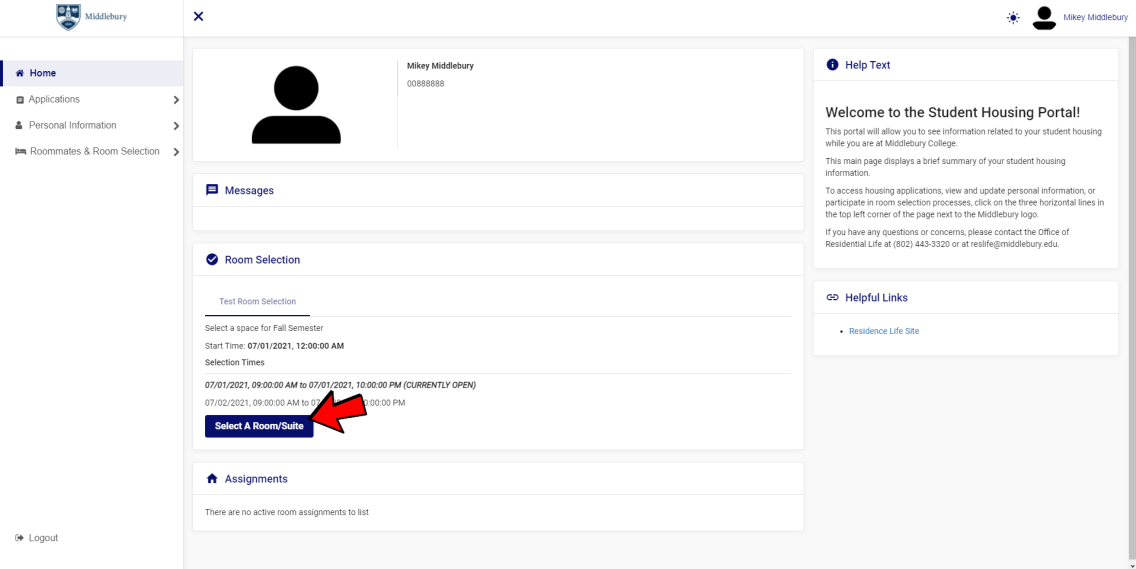
IMPORTANT NOTE: Once a room selection process has started you can log in and see what rooms are available. You will not be able to select any spaces until your time slot begins. If your timeslot has not arrived, you will see the following message when you pull up the room search:
The room selection process ‘Test Room Selection’ is now active.
However, you are not eligible to select a room until 7/1/2021 at 10:00 AM (US/Eastern).
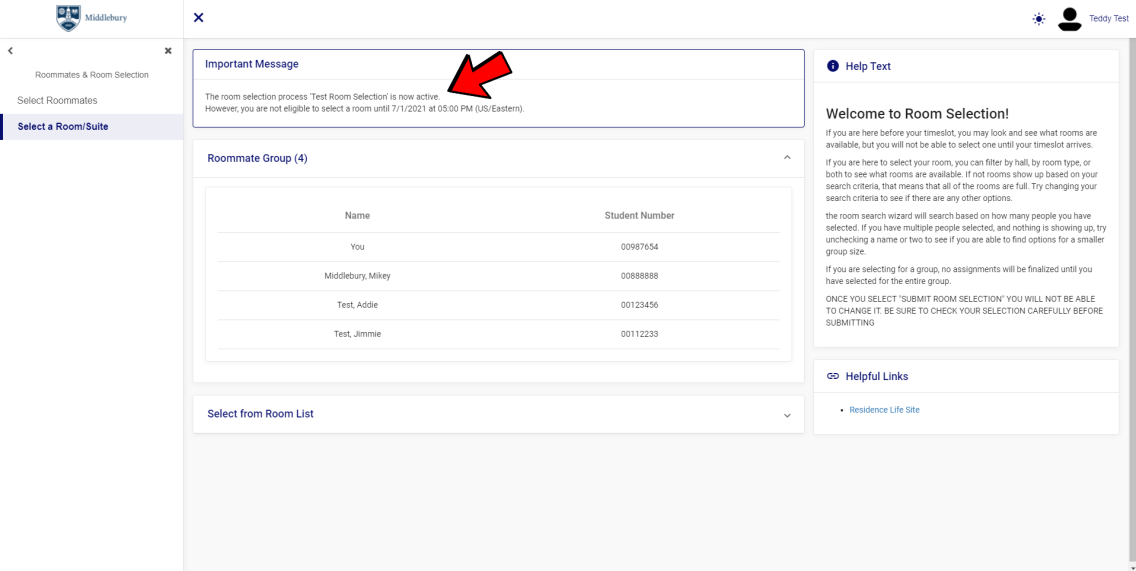
When you first open up the room search, you will see two boxes; “Roommate Group” and “Select from Room List”. Click on the boxes to expand them.
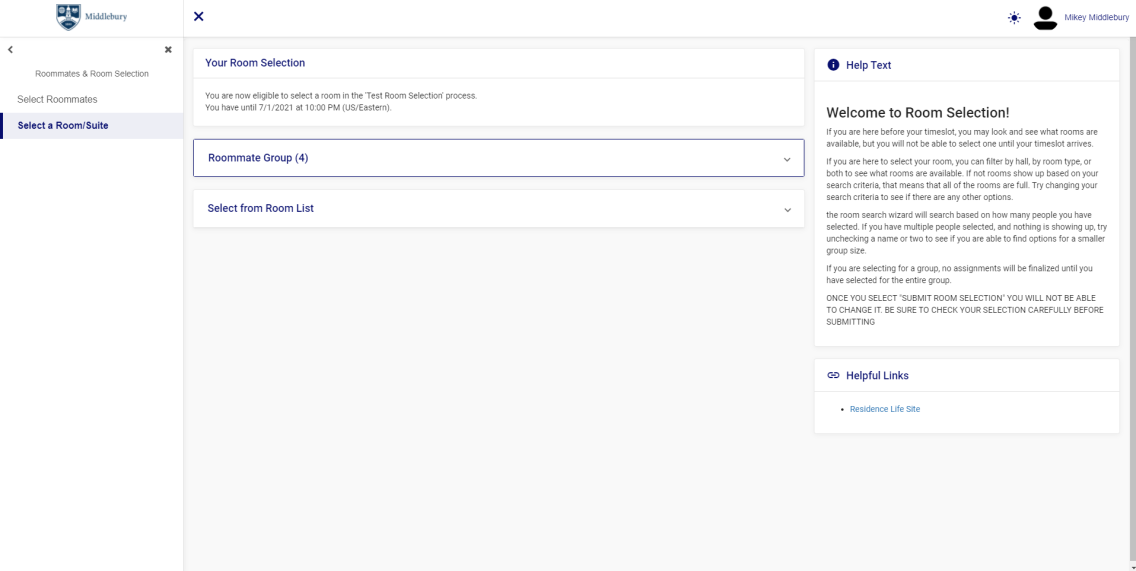
“Roommate Group” will allow you to see who you are selecting for. If you have a group larger than one (1) person, you can select and deselect individuals if you need to make smaller groups.
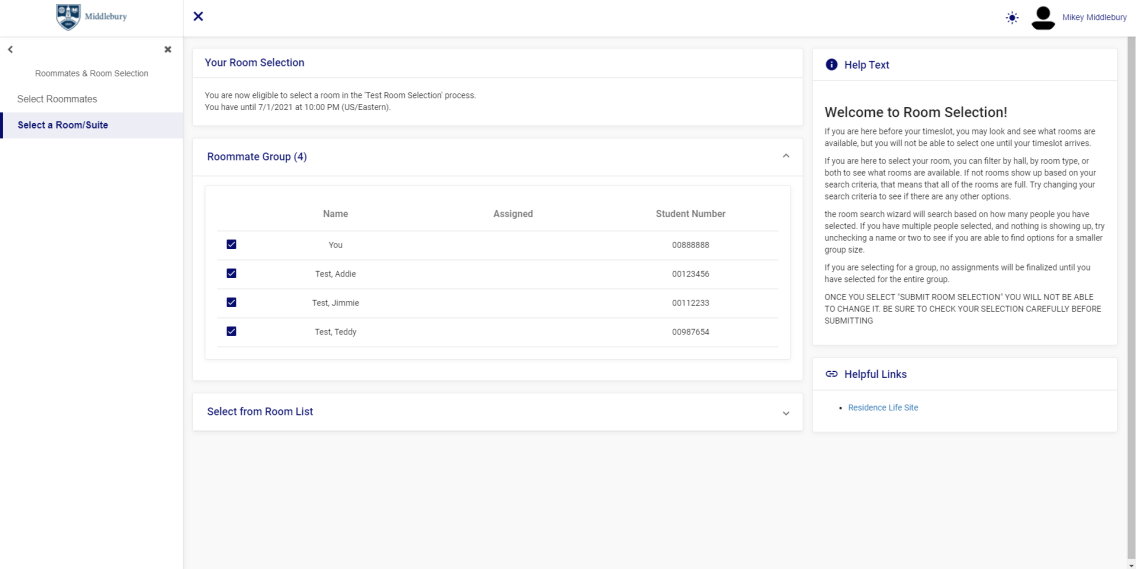
“Select from Room List” will allow you to search for rooms in specific buildings, floors, or by a specific room type.
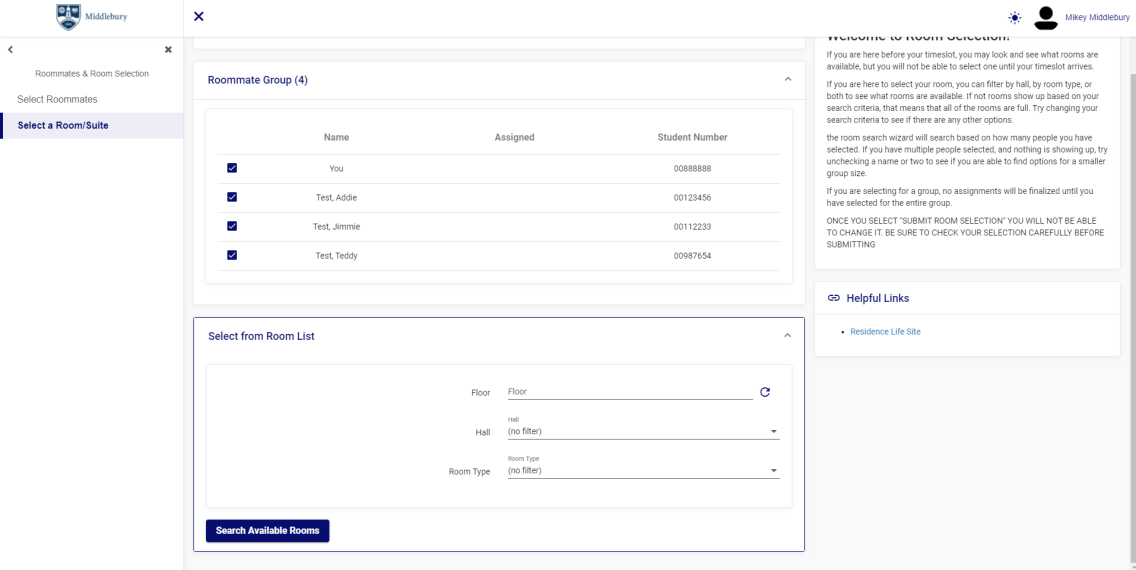
After you have searched in the “Select from Room List” box, a third box will appear for “Available Rooms”. This will bring up the results of what you have defined in the “Select from Room List” box. This will show you rooms that are available based on what you have searched, and how many people you have selected. It will also show how many spaces are available per room/suite.
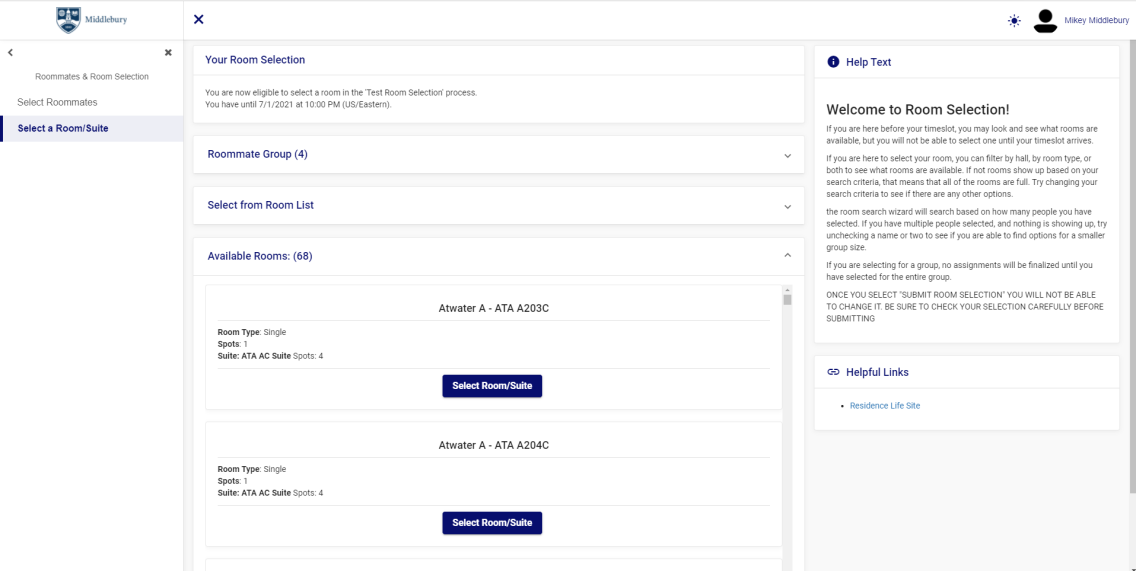
Note: If you have a group of 8 and have all 8 individuals selected, it may not show you many results, since there are limited spaces that can fit 8 people. If you go back to the “Roommate Group” box and un-select 4 of the 8 people and search again, it will show you available spaces that can fit four people. If there are no results coming up in the available space box, it means that all of the spaces that can fit the group number that you have selected are full. This means you may need to make the group smaller and re-configure your group to find spaces that fit, or look at single spaces near one another.
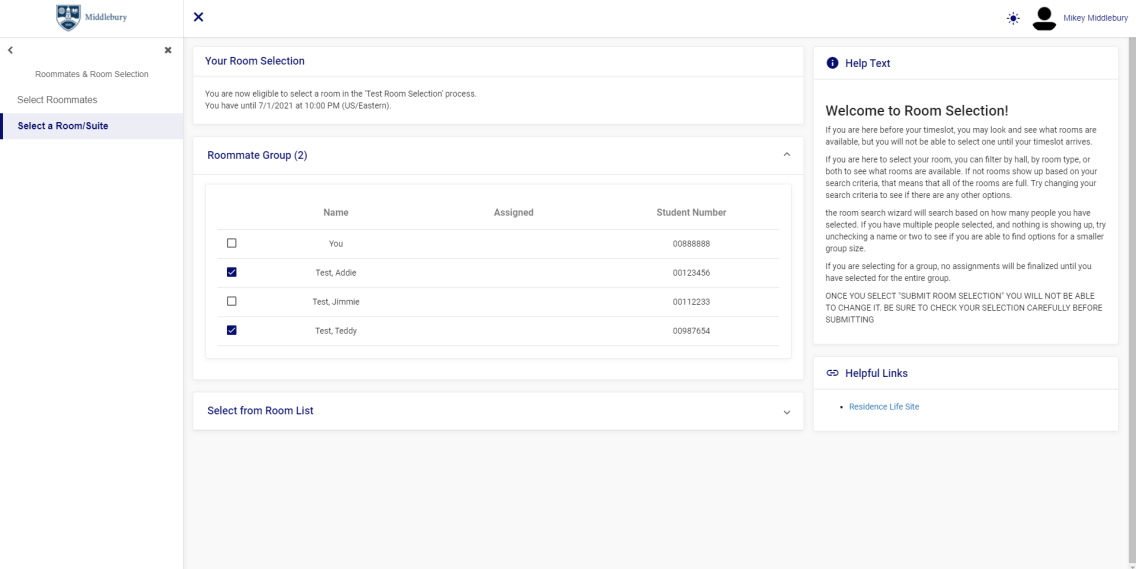
When you find a space that can accommodate your group, you will want to hit “Select Room/Suite.”
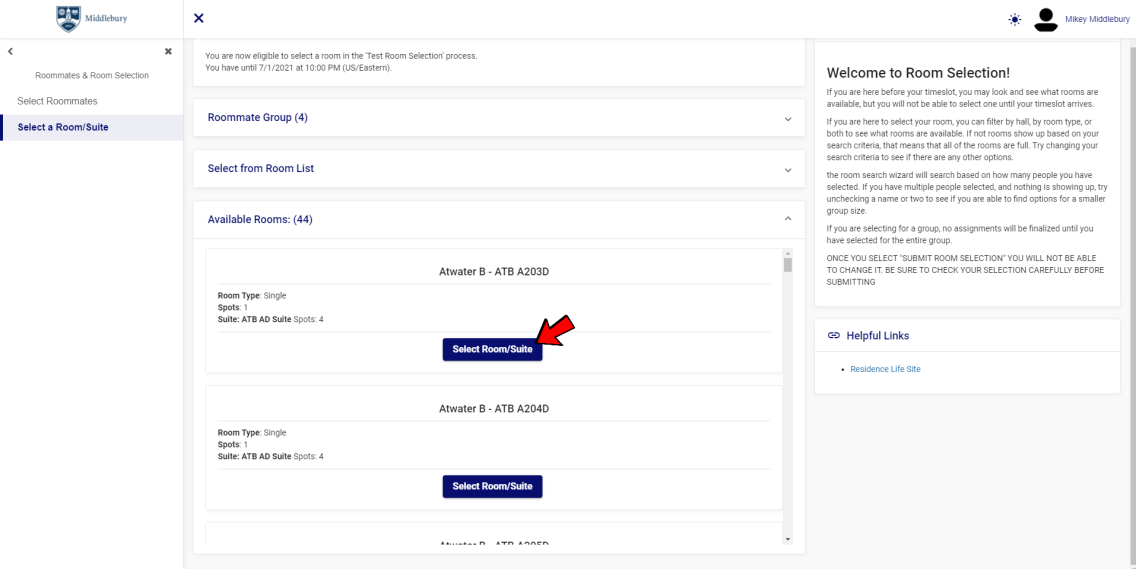
After doing that, you will have the opportunity to decide who goes into what rooms.
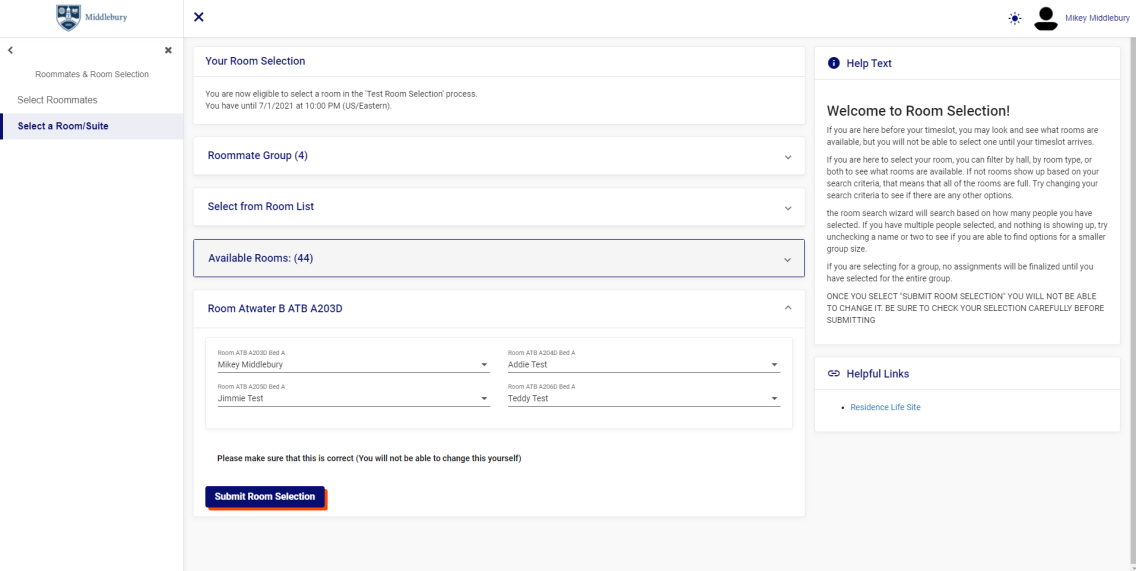
If there are no longer spaces for your group size, you will need to unselect some members of your group and select smaller groups or assign each member as an individual. As you select spaces for group members, the space will show up next to their name in the “Roommate Group” box. Spaces will not be finalized for anyone in the group until you hit “Submit Room Selection” at the end.
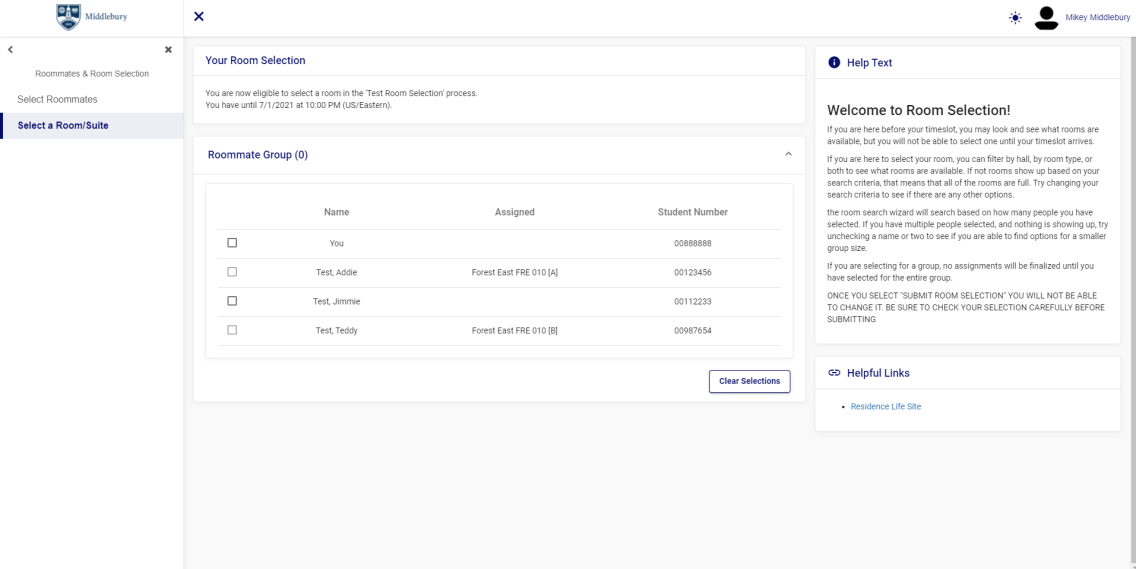
IMPORTANT NOTE: ONCE YOU SELECT “SUBMIT ROOM SELECTION” YOU WILL NOT BE ABLE TO CHANGE IT. BE SURE TO CHECK YOUR SELECTION CAREFULLY BEFORE SUBMITTING!
After you have selected a space, you will be able to see it displayed on your home page when you log into the student housing portal.