Connecting Across Campus
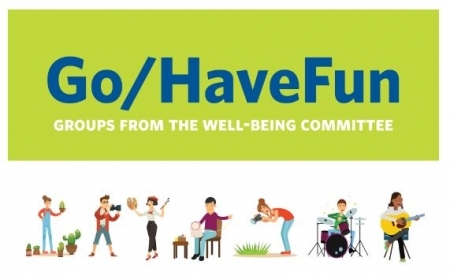
Need More Fun in Your Life?
Are you interested in learning a new skill or hobby and meeting new people? Do you have a skill or hobby that you’d like to share with others?
The Well-Being Committee is pleased to present a new way to connect. The go/havefun project utilizes an existing software platform to connect Middlebury folks who share common interests. The possibilities are endless and can include activities such as hiking, knitting, a capella, reading, canoeing, motorcycling, cooking, language learning and more. If you enjoy it and want to share it, you can create a group or join one.
How to Find Us
The go/havefun project utilizes Groups, a function in Microsoft Office, for communication and scheduling activities and meet-ups. Anyone with a Middlebury College email account can access these groups.
Frequently Asked Questions
Q How do I find a group?
- Log into Outlook via the webmail version (go/mail/) and you will see Groups listed below your personal mailbox in your account.
- Right-click on Groups, select Discover, and a list will appear.
Q How do I join a group?
Once you’ve located a Group of interest from the list, select that group and click Join or Subscribe. You will then be able to review past Group activity including documents, see shared events on the Group’s calendar, and email the group directly.
Q How do I create a group?
- Right-click on Groups in your inbox, then click New Group.
- Name your Group using the broadest descriptor (e.g. instead of Walking Group 12pm Tuesdays, name your Group
- Lunch Walkers so that people with varying schedules can set up times to connect and walk). Use the prefix “Fun -” (as in “Fun – Windsurfing”) on all well-being group names so that they are easily identified and appear together in alphabetical order. If your Group name is not already taken, it will show as available below the Group ID field. If the name is not available, change the name to one that is.
- Add a brief description.
- In Settings, please check Public so anyone at Middlebury can find it.
- Check Send all group conversations and events to members’ inboxes so that anyone who joins will automatically be included in all communications. Members of Groups can stop following the group or customize their notifications if they want to.
- To finish the creation process click OK. You may need to close and restart Outlook to see the group.
Q What do I do once I have joined a group?
- Review the conversations, which look like regular emails.
- Click on the calendar to see upcoming events.
- Interested in joining in one of the events? Right click on it and select Add to my calendar so you may see it on your personal calendar and be reminded of its approach.
Q How do I remove myself from a group?
- Under the Groups listing in your inbox, click select the Group you would like to leave.
- Click the gear wheel in upper right corner and select Leave Group.
Q How do I (as an owner) delete a group?
- Under the Groups listing in your inbox, click select the Group you would like to delete.
- Click the gear wheel in upper right corner and select Edit Group, followed by Delete Group.

