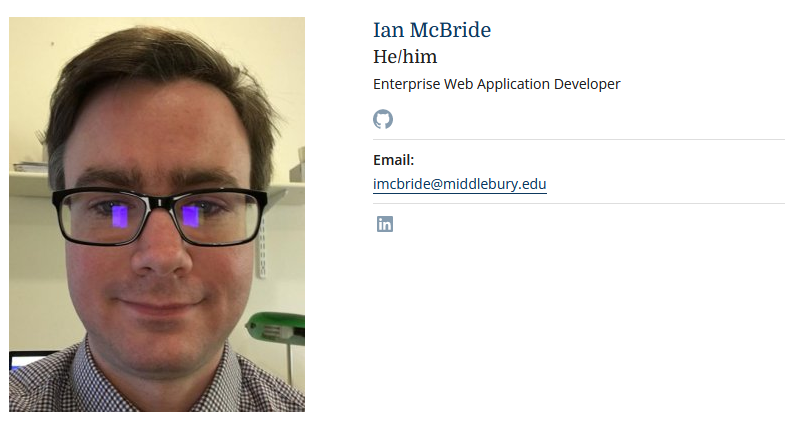Updates to Profiles on Drupal Sites
We’ve made a number of updates to Profiles and Profile Listings on our new Drupal sites. You may now specify your pronouns, set the title of the “Publications” section to something that best describes your work like “Creative Works”, “Performances”, or “Professional Associations”, and you can expand your biographical section to include images and additional text. The profile detail screen now shows a list of all the pages where your profile appears and the profile listing shows your scholarly identity icons and larger images.
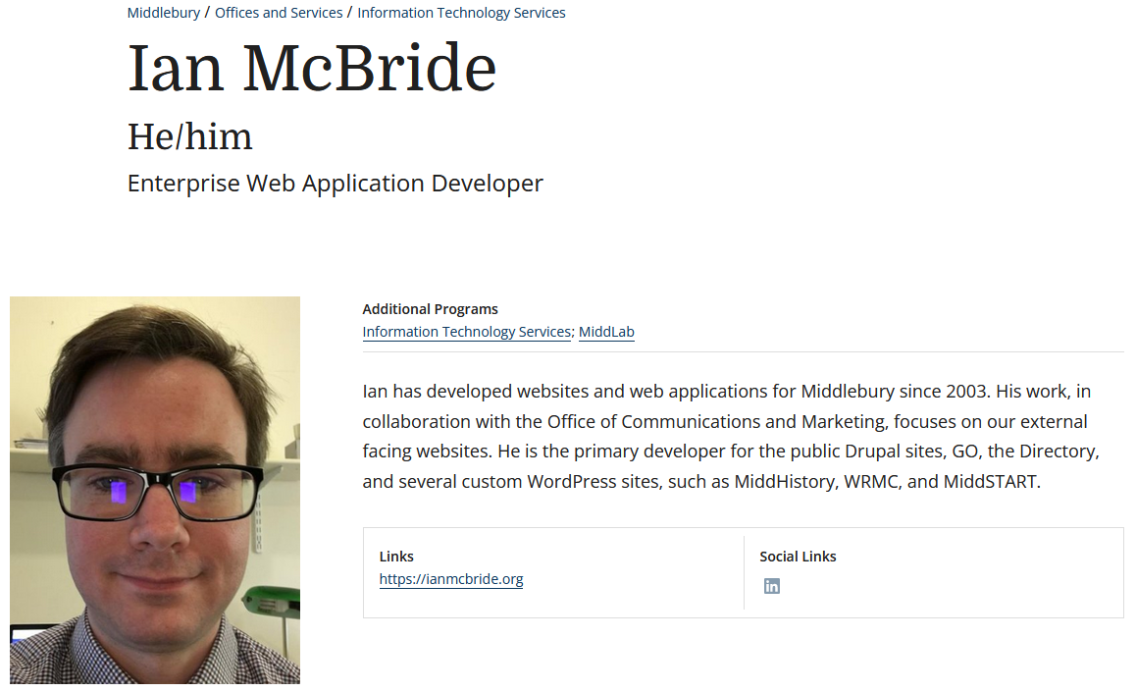
Pronouns
You can now enter an individual’s pronouns into a field just below their name which will appear in that place on both their profile detail page as well as their profile teaser in listings. This is a free-form field which can accommodate any style of pronouns.
Professional Works
When editing a profile, the Scholarly Identity tab contains a field that used to be hard-coded to have “Publications” as its title. You can now enter whatever title is most appropriate for your work in this field. Some individuals may choose to use “Performances”, “Creative Works”, or just “Professional Work” as the title of this part of their profile. This is also the section in which links to your scholarly identity records will appear on the profile detail page.
Adding Images to your Biography
The biography field used to just allow for text, followed by a single video. You can now include images, additional videos, and more text after those images and videos appear to show more information about your work.
Links Back to Listings
Some profiles appear in more than one list on our site. This is especially true of faculty who are instructors in multiple areas, but also includes staff who work in more than one division or serve on committees. We never wanted to give one of these precedence over another, so all profiles appear under /people in our sites and don’t have a breadcrumb, but this makes it hard to navigate back to the listings. At the top of the profile detail screen there is now an “Additional Programs” section where each of these will be listed, alphabetically. Clicking on these links returns you to the listing.
Scholarly Identity Shown on Listings
The icons for any scholarly identity records associated with the profile now appear on listing pages in the profile teaser. We know that these should not be conflated with a person’s social media profiles, so they are in a distinct section, closer to the name and job title.