Tech Tip: Adding Buffer time Between Meetings in Outlook
Do you struggle with back-to-back meetings? Are you suffering from Zoom fatigue? Why not let Outlook help give you and your colleagues a needed break? You can easily adjust Outlook’s calendar settings to shorten the default duration of new appointments/meetings that you schedule. In this example, hour-long meetings will now be scheduled to end in 50 minutes and shorter meetings to end 5 minutes early — providing much-appreciated cushions before upcoming commitments:
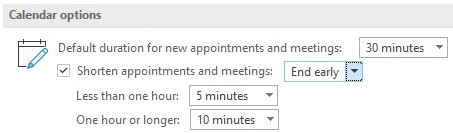
And the most important take-away… Changing this setting doesn’t “make it so.” As the meeting scheduler it’s up to you to wrap up your session in less time!
Interested in giving this a try? Here’s how:
- In Outlook 365 for Windows, choose File/Options, then click Calendar at left.
- In Webmail (a.k.a. OWA) on Macs and Windows computers, click the gear cog icon (upper right), then search the settings for “Events.”
For visual learners, check out this brief training video (2:32 min) that explains the “shorten meeting” feature and shows how to adjust your settings.
Here is a summary of Outlook’s “shorten meeting” feature availability:
- Available on Windows computers running Outlook 365 client software.
- Currently unavailable on Mac computers running Outlook 365 client software.
- Available on Mac and Windows computers using Webmail (a.k.a. OWA) from a browser.
- Unavailable on iPhones and Androids running the Outlook app.
If you need a hand or have any questions, please submit a request for help or email helpdesk@middlebury.edu.

