FYSE Library Scavenger Hunt
The FYSE Library Scavenger Hunt is a Canvas course faculty can add by enrolling their FYSE as a section. The scavenger hunt is a multiple choice quiz (15 questions), requiring students to visit and explore Davis Library and answer questions about basic library services and spaces.
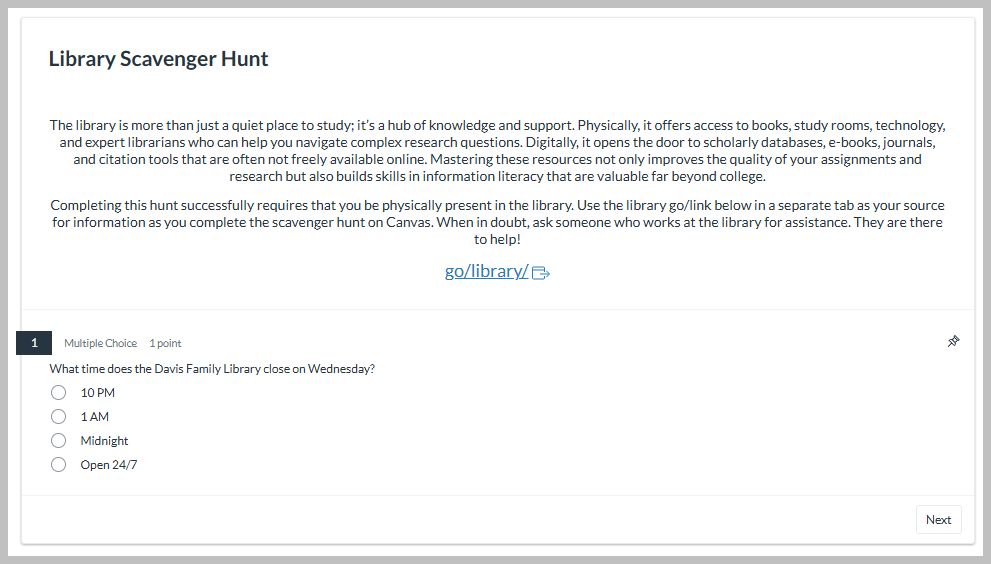
What is in the scavenger hunt?
The scavenger hunt contains basic questions around:
- Locating items by Call Number and Collection Location
- Using LibrarySearch to locate books/articles, and build citations
- Study rooms in Davis Library
- Interlibrary Loan Services
- Accessing electronic resources like ebooks and articles
- Library Guides and discipline specific databases
The students will receive feedback from the scavenger hunt with additional information. The quiz should autograde and send the results to you. We encourage you to go over the answers to the quiz with your students in class to help clarify any questions the students may have.
Giving Your Students Access
To make the scavenger hunt available to your students, add it to the Course Hub for your class. This will create a section with your FYSE students and make the Scavenger Hunt visible to students within Canvas. You will be able to view your section and the grades for the students who complete the scavenger hunt.
- Go to Course Hub and log in.
- Find your class, go to Resources, and click +Add a Resource.
- Click Shared Canvas Resource.
- Choose First Year Seminar - Library Scavenger Hunt.
- Click Save. A link to the tutorial will be added to your Course Hub.
- Tell your students to access the tutorial by following these instructions:
- Go to Course Hub and log in.
- Select your class.
- Under Resources, select First Year Seminar - Library Scavenger Hunt.
- If this is the first time you are using Canvas, you might want to leave the Course Hub and log in to Canvas to confirm that your Administrative Notifications are set to off (Canvas > Account > Notifications > Alerts > Administrative Notifications > “x - Do not send me anything”). If Administrative Notifications are turned on, you might receive messages when people access the tutorial.
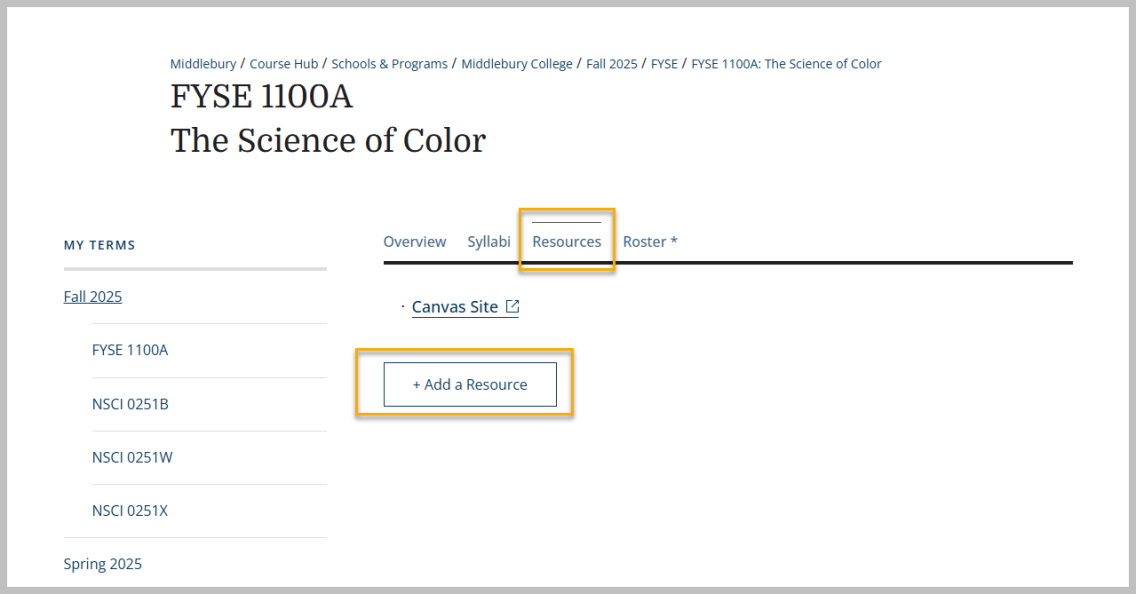
Seeing the Results
To see the results for your class, log in to Canvas and view the results online via the SpeedGrader, or download the results via Grades.
- Go to Course Hub and log in.
- Find your class and under Resources click First Year Seminar - Library Scavenger Hunt.
- To view the results online in Canvas
- Click Quizzes in the left menu
- Click on the three vertical dots to the right of Library Scavenger Hunt
- Select SpeedGrader
- In the upper right corner there is a small downward-pointing arrow to the right a student’s name. Click it and select your class.
- You will be able to see the details of each student’s results.
- To download the results from Canvas
- Click on Grades in the left menu
- Click on the APPLY FILTERS button at the top of the list, choose Sections, then select your class.
- Click the EXPORT button and choose Export Current Gradebook View.
- This will produce a downloadable spreadsheet.

How to Get Help
For help with Canvas (accessing grades, formating your course, etc) use the Instructure/Canvas help documentation. Within Canvas, click the “?” (“Help”) button in the blue bar on the left-hand side of the screen. We recommend using the faculty hotline, 833-890-4166.
For questions about the content of the Library Scavenger Hunt please contact the library - ResearchDesk@middlebury.edu

