Reserves
Physical Reserves
Physical Reserves are materials set aside for a specific course at the request of a faculty member. These items (books, DVDs, etc.) circulate for a shorter loan period to allow for use by a large number of borrowers. Physical reserves can be found at the Davis Family Library Circulation Desk.
Online Reserves
E-books and e-media, such as Kanopy, can also be placed on reserve. (Scans of books chapters, or electronic articles, cannot be placed on reserve.*) Placing e-books and e-media on reserve centralizes student access and also alerts our staff to the need for these items. To access these materials:
- Click on Course Reserves link located at the top of LibrarySearch
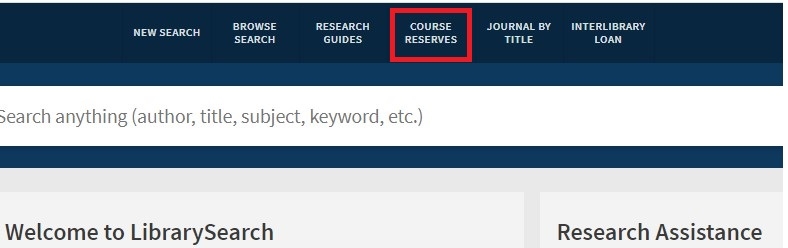
- Type “Course Instructor” last name (i.e. Smith) or “Course ID” (i.e. HIST0101) and then Enter
- Click “Course Code” on left side of page and select appropriate course
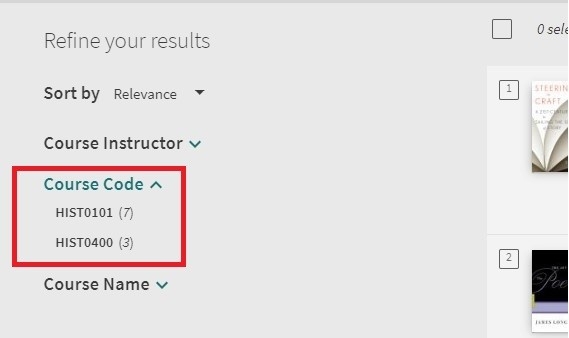
- Locate e-material by title, and click title for access
- Please note that while many e-materials allow for concurrent use, some only allow one user at a time
- For more information about e-books, please access “E-books and Audiobooks” LibGuide
Some media items may be available via Panopto; students can log into the Course Hub to access these materials.
*Please note: Docutek EReserves (“ERes”) is no longer available at Middlebury. Most course-related PDFs and links are now shared with students on course websites like Canvas or via OneDrive, Google Drive, etc. Ask your professor for the location of these readings.
For Faculty
- Go to LibrarySearch and click “Sign in” (upper right corner) as “Middlebury”
- Use the search bar to locate an item you’d like to place on reserve
- Click on title of item
- Click “Put on course reserve” link (see image below) and complete the form
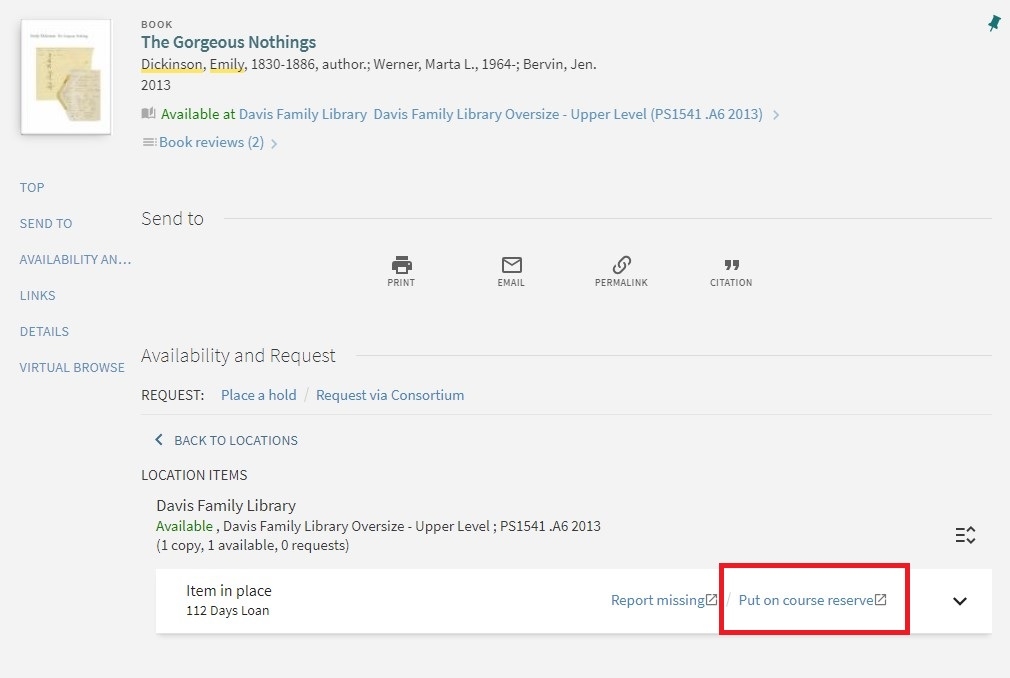
Use the “Put on course reserve” link to:
- Request that physical materials (books, DVDs) are placed on reserve
- Request that e-books and e-media (already owned by the library) are placed on reserve
- Quick tip: filter your search to “Available online” (found on the left hand side of page under “Availability”)
- Request that portions of a print book are scanned and emailed to you (as copyright and staffing allow)
To make multiple reserve requests and send in one email (please note: this method does not allow you to make individual notes on each item, i.e. scanning requests):
- Go to LibrarySearch and click “Sign in” (upper right corner) as “Middlebury”
- Use the search bar to locate items to place on reserve
- Next to each title, click the push pin button (it says “add this item” when you hover)
- Once you’ve collected everything, click the large push pin in the upper righthand corner (it says “go to saved items” when you hover)
- At the top of your list is a box stating the number of saved items – click on it to select all the items
- At the top of your list are three dots (…) that say “’Push to’ actions” when you hover – click the dots and then click “Email”
- Email the list to Library Reserves: libres@middlebury.edu. To also send it to yourself, simply add your email (note: multiple addresses must be separated with a semicolon and no spaces)
- In the “Note” field please enter course info and your full name, i.e. HIST0101-F24 Prof. Jane Smith
- All books will have a two-hour loan period and will go on reserve at Davis Family Library
Need to screen a DVD for your class? Consult Film Screening for more info. DVDs should be placed on reserve and booked for the screening date. Please contact libres@middlebury.edu with the details.
Finally, for new purchase requests (i.e. print book, e-book, DVD) and new streaming media requests, please use the Request a Library Purchase form.
*Please note: Docutek EReserves (“ERes”) is no longer available at Middlebury. Most course-related PDFs and links are now shared with students on course websites like Canvas or via OneDrive, Google Drive, etc. Faculty can learn more at the Docutek FAQ page.


