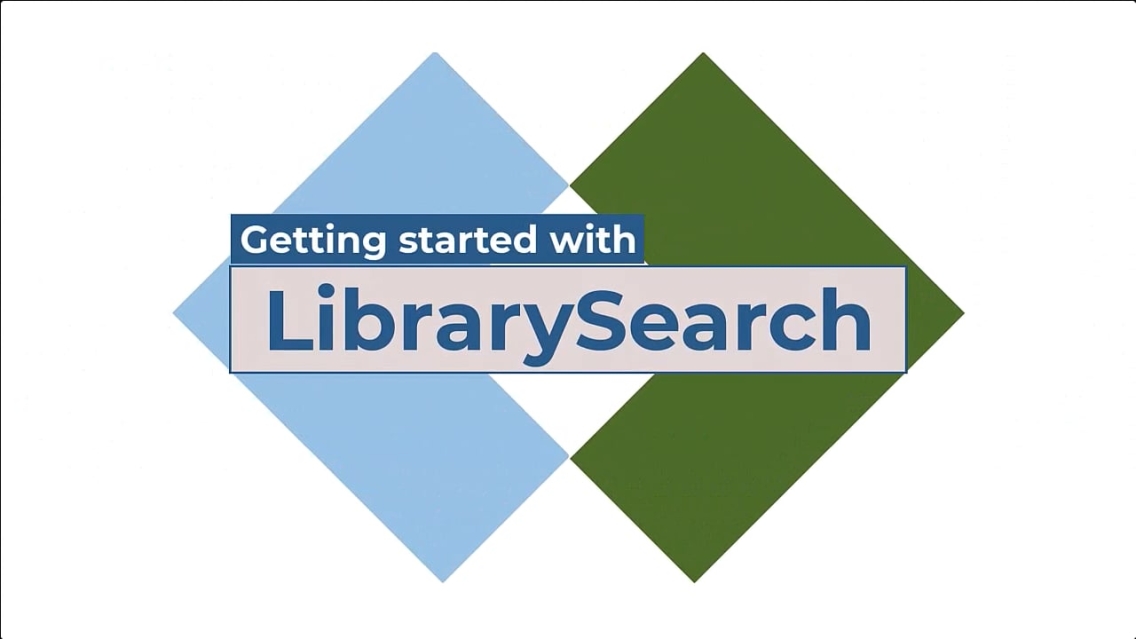Online Library Resources
This page will provide all the information you need to successfully search library resources from wherever you are in the world.
All E-resources
To access our library-licensed resources from off campus, Middlebury Institute researchers should begin from one of the links below.
-
Starting place for all research and information about the library
-
Results include most content to which the library provides access (Note: For best results, be sure to sign in to your account)
-
A-Z list of Middlebury Institute’s subscription databases
-
Curated resources by program, created by your friendly Middlebury Institute librarians
-
Borrow e-books, audiobooks, magazines, and more for free from our library.
Note on Remote Access
You may be prompted to log in using your Middlebury email and password in order to access library materials remotely. If you are logged in to a Middlebury account in another window, you may not be prompted to log in. Access to library-licensed materials is restricted to current students, faculty, and staff.
If you begin at a search engine like Google, you may not be prompted to log in and your access as a Middlebury student, faculty or staff member may not be recognized.
Getting Started with LibrarySearch
Demonstration of the basic features of Middlebury Institute’s LibrarySearch.
What is LibrarySearch?
LibrarySearch is the search engine for the Middlebury Institute Library which will search across most of the resources that you have access to as a student.
To get started, sign in. Be sure to select MIIS when you log in using your Middlebury credentials.
The Basic Search is the default when you open LibrarySearch. Your search words will be searched within authors, titles, subjects and keywords.
Many searches will lead to a huge and varied group of results that include e-books, articles, and video.
To narrow, go to Refine Your Results.
To focus on peer-reviewed articles, select Peer-reviewed Journals from the availability menu. Be sure to click on Apply Filters. You might also want to filter by date.
As you identify items that are of interest, you can save them to a list for easy reference. If you are signed in, that list and any folders you create will be saved.
The citation tool will format references for your bibliography. The Permalink tool will give you a permanent link to an item that you would like to share or save.
As you review your list of results, you can use LibrarySearch tools to see who has cited each article. You can also check the list of sources cited within the article to find more articles that might be relevant for your research.
For the full article, select Get PDF or Read Online.
LibrarySearch links to thousands of full text articles from databases and publishers platforms. The process of opening or downloading a PDF may vary on different platforms.
Now let’s look at how to find book chapters and e-books.
To change our filter, we’ll deselect peer-reviewed journals, and select both book chapters and books-electronic on the Format menu.
The search results include links to e-books.
E-books are hosted on many different platforms. In some cases you won’t be able to download an entire book but will be able to read it online or download individual chapters.
If you’d like more information on how to use LibrarySearch, check our LibrarySearch Basics guide.
If you have any questions, email us at library@middlebury.edu.
Next Steps
If these resources didn’t help you find what you need, please contact a MIIS librarian for assistance.
Chat us using the chat box on the lower right hand side of the screen, email us at library@middlebury.edu, or reach out using the Library group on MIcommunity. We are also available by appointment for one-on-one Zoom sessions or phone calls.